PRODUCT FAQs
The following FAQs are available for you to use at your leisure. If these Qs and As don't give you what you need, just contact us directly
KICKER Customer Service
Email: warranty@kicker.com
Phone: 1-405-624-8510
M-F 8am-5pm Central Time
Customer Service FAQs
1. How do I know if a dealer is authorized or not?
Kicker provides all of our authorized dealers with a current year Authorized Dealer sticker to display in their store window. If your dealer is displaying this sticker it's a good indication they are an Authorized Kicker Dealer. Before you go shopping please type your zip code into our dealer locater on this website for a list of authorized dealers near you.
2. What do I do if I need to send my product in for warranty?
First you will need to call Kicker at (405)624-8510 and request a Return Authorization # (RMA). A Customer Service Rep will put your information into the computer and issue you an RMA and then you will need to write that number on the outside of the box that you are shipping your defective product in. We also require a copy of the sales receipt to verify warranty coverage. Please do not send the original as we are unable to send back any paperwork with the returning product. Our Shipping address is:
Kicker
3100 N. husband
Stillwater, OK 74075
3. How long will it take to get my speaker back?
Our goal is once the product is received into the computer, we try to have it processed and shipped back to you within one week. We are unable to guarantee this return time if the model we are replacing for you is on backorder.
4. Can I just get my sub fixed?
No, we replace all warrantied defective subs with new speakers. This helps to meet our turnaround time goal of one week.
5. Who pays the freight?
You, the consumer, are responsible for paying the freight to get the defective product to us. Kicker pays for shipping the new product back to you. Our normal shipping method is FedEx ground. This can take anywhere from 2-5 days after processing depending on where you live in the US and this does not include weekends.
6. How long will it take to get my amp back?
If the amp is covered under warranty, once we receive the amp in-house it can take 2-5 days in repair before it is ready to ship back. If the amp is not covered under warranty, it can take 2-5 days for it to be diagnosed with a repair estimate. Then a Customer Service Rep will call you to let you know the repair cost. We accept Visa, MasterCard, Amex, cashier's check, or money order. Once we receive the money in-house, the amp will be repaired within 2-5 days and shipped back to you.
7. Can I take my defective product to any Kicker dealer for replacement?
Possibly. Each store determines their own policies, and may or may not decide to replace items purchased from a different location. If you aren't sure, just call the store and ask.
Kicker Amplifier FAQ
1. Where is the best place to mount my amplifier?
Power amplifiers can become hot to the touch as a normal function of operation. Choose a structurally sound, secure location that is well-ventilated and will not interfere with the safe operation of your vehicle. We recommend the mounting location be out of reach of occupants within the passenger compartment: secure locations may include the trunk, rear hatch, or cargo areas behind or under seats. When choosing the location, make sure to verify that there is nothing behind the mounting surface that could get damaged where your mounting screws will be driven. KICKER recommends a location that allows for a minimum of 4” (10cm) of open ventilation on the top and sides of the amplifier for proper operation. We do not recommend mounting the amplifier in direct sunlight.
2. What speaker impedance loads do I need for proper operation of my Kicker multi channel (.2, .4, .5) amplifiers?
Our CX, DX, IX, IQ, KX, KXM and ZXM amps will perform perfectly at speaker impedance loads of NO LESS than 2 ohms on any individual channel or 4 ohms on any bridged pair of channels. 4 ohm and higher impedance will provide better sound quality and your amplifiers will run cooler. See your owners manual for PX-Series amplifier impedance requirements.
3. What speaker impedance loads do I need for proper operation of my single channel (.1) amplifier?
KICKER KX and KXM amps perform at a speaker impedance load of 1 ohm! Our CX, DX, KM, and IQ amps will perform perfectly at a speaker impedance load of no less than 2 ohms. Using impedance loads below Kicker recommendations will not make more power but it will eventually damage your amplifier. It will trigger the amps over-current protection and could void your warranty. See your owner’s manual for PX-Series amplifier impedance requirements.
4. My friend told me that my amplifier will make more power if I use a speaker impedance lower than the manufacturer recommends. Is that true?
NO! The bottom line is that your amplifier will try to make more power but the protection circuitry will try to prevent that from happening to protect itself. The amplifier will also draw significantly more current (in Amps) and make more heat trying to make that increased power. It may work for a short time but will eventually fail.
5. Is the gain control on my amplifier really a volume control?
NO! The gain control matches the RCA output voltage of your source unit (radio, CD player, MP3 player, equalizer, etc.) to the input circuits of your amplifier. Your system gets louder when you turn the control clockwise because as you turn up the gain, the amplifier inputs become more sensitive and will look for more things to amplify such as alternator whine, ignition tick and hiss. Keep the control as low as possible.
6. Where do I set the gain on my Kicker amp?
For best results, gain adjustments should be made by an authorized Kicker dealer. Here is a major tip: If you can smell your woofer burning, turn down the gain! Burnt voice coils are caused by clipping. The following can cause musical clipping and/or burnt voice coils: Excessive head unit volume, incorrect equalizer setting, improper gain matching between components or using an amplifier that is not powerful enough for the way you listen to music.
7. Why do my lights flash along with my bass? Sometimes my amp will shut off.
One common reason is having too small of power and ground wire. Making sure you have a large enough gauge wire to accommodate the amount of current draw and distance from the battery to the amplifier is very important. Another reason could be a bad connection on the power or ground wire. Double check these connections to make sure each is well connected. The current draw (in amps) of your audio system could be exceeding the ability of your cars charging system. Reinforce the ground cable from the battery ground terminal to the vehicle body. Adding batteries will not correct this problem long term. If your car can’t charge one battery, it will never be able to charge two batteries. A capacitor may fix the problem for a short time, but it will probably return. The only correct solution is a higher capacity alternator.
8. I have two or more Kicker subwoofer amps. I don’t want to use all those separate bass level controls. Is there a way to make them all work with a single Kicker control knob?
Yes! You can visit your local Radio Shack or home improvement store and purchase an RJ-11 modular adapter. You then plug the sub level cables from the individual amplifiers into the adapter. Then run a cable from the adapter to a single Kicker remote knob. All the following amps will now work with a single knob. DX, IX, KX, KXM, ZX, ZXM. The CX line of amps has it’s own remote bass knob.
9. How do I get support if I have a problem?
If you are having a problem with any of your Kicker products you can contact us at either 1-800-256-0808 and ask for Technical Support or email us at support@kicker.com. Our business hours are Monday – Friday, 8:00am to 5:00 pm CST.
10. Do you have any information you can send me on wiring my speakers to my amp?
We have wiring diagrams available at www.kicker.com/wiring_diagrams. You can also visit our YouTube channel for videos showing many different wiring configurations.
Kicker Crossover FAQ
1. What is a crossover?
A crossover separates the high frequencies and the low frequencies to allow optimum and efficient operation of the speakers in your audio system.
2. What is a "slope"?
The slope of a crossover is the amount of reduction in output that takes place above or below the chosen frequency. Slope is measured in decibels per octave (dB/Oct.). The steeper the crossover slope, the greater the reduction.
3. What is a high-pass crossover?
A high-pass crossover does exactly what it says. It allows high frequencies to pass to the amplifier and speakers. It gradually reduces the output below the chosen frequency by a certain amount based on the crossovers "slope". Set the switch on your KX amplifier to “HI” if you’re installing coaxial or component speakers.
4. What is a low-pass crossover?
A low-pass crossover does exactly what it says. It allows low frequencies to pass to the amplifier and speakers. It gradually reduces the output below the chosen frequency by a certain amount based on the crossovers "slope". Set the switch on your KX amplifier to "LO" if you’re installing woofers.
5. What is a "Sub Sonic" filter?
The sub sonic filter on your KX amplifier is designed to clean up your subwoofer system. It will reduce or eliminate low frequency "trash" present in some musical program material that you can’t hear but your amplifier wastes power trying to amplify. Using the sub sonic filter will increase subwoofer amplifier power and efficiency.
6. What's the difference between an "active" crossover and a "passive" crossover?
An active (or electronic) crossover works in the RCA or signal level of an audio system. Active crossovers are built into all newer Kicker amplifiers. They are more efficient than passive crossovers and in most cases they can be adjusted. A "passive" crossover is located between the speaker outputs of your amplifier and the speakers connected to them. They are called passive because they don’t use 12 volt DC to operate. Dedicated passive crossovers are supplied with all Kicker component sets. They provide optimum frequency separation between their tweeter and midrange speakers.
7. I'm installing a pair of coaxial or component speakers. Where should I set the crossover on my KX amplifier?
Visit your local authorized Kicker dealer. He can take care of that for you.
8. I'm installing some woofers. Where should I set the crossover on my KX amplifier?
Move the crossover switch on the end of the amplifier to the "LO" position. Set the "X-Over Freq." control on the top of the amp to the 12:00 position (half-way up). This is a good place to start. The crossover frequency will now be somewhere between 80 and 100Hz. Play some of your favorite music at a good volume. Listen to the lower frequencies. You can now raise or lower the crossover point to minimize or eliminate voices or higher frequency sounds that have a tendency to make you think there’s someone singing in your trunk.
Kicker Subwoofer/Speaker FAQ
1. Why do my woofers keep burning up?
Excessive distortion is the cause. Too much amplifier power is actually safer than not enough. When your music "clips" or distorts, the top and bottom of the sine wave (your music) are cut off or flattened (hence the word clipped). When this happens, your woofers cone stops moving smoothly in and out. As the speaker tries to reproduce the flattened peaks of the sine wave, it is held by extremely high electromagnetic force. High levels of heat are generated. If the clipping is excessive, or continues for a long time, burnout will occur. This problem is corrected by turning down the head unit volume and/or reducing amplifier gain.
2. I have two dual voice coil woofers. How do I wire them to my amp?
Please refer to the following diagram:
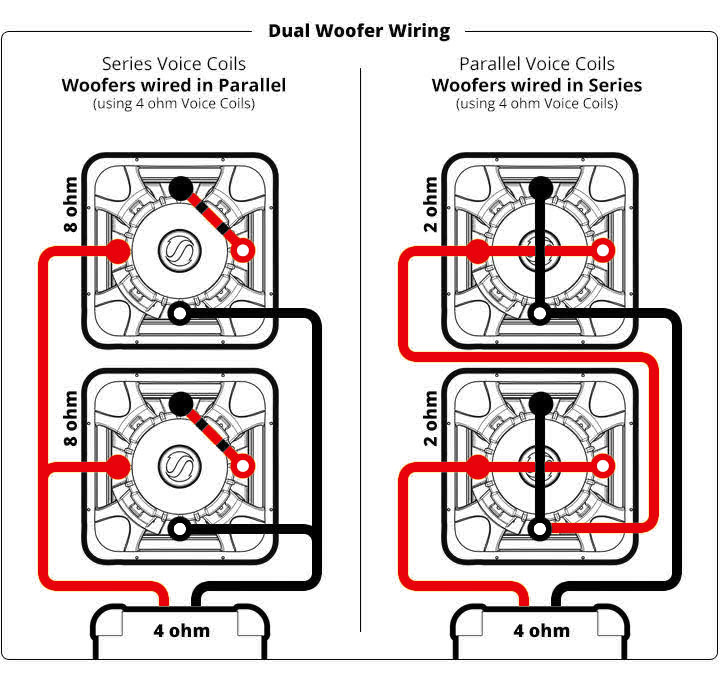
If you are still not sure, or are using more than two woofers, please call Kicker Technical Support at 1-405-624-8510 for assistance.
3. Can I wire a four Ohm woofer and a two Ohm woofer together on the same amplifier?
No. You can wire them together, but the two ohm woofer will be louder. Your audio system will be unbalanced.
4. I can’t decide if I want a sealed or a ported enclosure. Which is better?
They both have their pros and cons. Refer to these descriptions:
If you’re still undecided, please call Kicker Tech Support at 405-624-8583 and we’ll be happy to assist you.
5. I have a 2 channel Kicker amplifier. Can I bridge a woofer and run a component set in stereo on this amp?
Yes. You will need to use a passive low-pass crossover (coil) for the woofer and a pair of 12dB/octave high-pass crossovers (one for the left and one for the right channel) for the component set. The low and high-pass crossovers are used to make sure the low frequencies go to the woofer and the high frequencies go to the component set. If you don’t use the additional crossovers, anytime the woofers and components are playing the same frequencies, the combined impedance load will be lower than Kicker recommends and your amp may shut down. We recommend contacting your authorized Kicker dealer for help with this application.
6. Can I use a custom ported SPL enclosure for playing music?
Probably not. You need to know more about the enclosure before attempting this. If the SPL enclosure is tuned above 50Hz, it should not be used for music. Music can go significantly lower than 40Hz. If you play music below the port tuning of the enclosure, the woofer can (and probably will) be damaged. Below the port tuning frequency, the woofer becomes "unloaded" resulting in loss of control and physical damage.
7. Can I use more than two woofers in the same enclosure?
Using more than two woofers in the same enclosure is not recommended. If a problem develops with one or possibly more woofers, the remaining woofers will be negatively effected.
8. My car has less available space than the minimum enclosure volume recommended in my woofers owners manual. If I build a box that is too small, will that be OK?
Probably not. Putting a woofer in a box that is too small can result in less than optimum performance. All Kicker recommended enclosures are designed to provide our customers with the best possible performance from our woofers. If you can't work within our recommendations, please contact Kicker Tech Support. We can help you to develop a workable enclosure.
9. I’d like more information on my Kicker woofers than the owners manual provides. How do I learn more?
Look for more informative videos on the KICKER YouTube channel.
10. How do I figure out how much space I have for woofers?
All you need is a calculator and the following formula:
Length (in inches) X Width (in inches) X Depth (in inches) divided by 1728 = volume in cubic feet.
11. I’m installing a sub enclosure in my car. Which way should I aim my woofers?
Experiment! There is no absolutely right answer. Try aiming the enclosure in different directions while sitting in the drivers seat. Listen to how the sound of the bass changes. Try and mount the enclosure in the location where the bass sounds the best to you.
Two general suggestions that work quite well include placing the enclosure behind the seat facing rearward and all the way back in the trunk facing forward.
12. I built a sub enclosure with two dual voice coil woofers. The bass isn’t very loud. What could it be?
Check to make sure your woofers are wired correctly. Wiring four voice coils can be confusing. If you accidentally wired the woofers out of polarity with each other (one is wired backwards) they will cancel each other out resulting in a huge decrease in volume. Also, if one of the two voice coils on each woofer is wired backwards, the woofers will just sit there and get hot.
FAQ’s for BullFrog BF400 Speaker Systems
Speaker will not turn on:
• Hold the Power button
• Make sure that the power cord has been plugged directly into a known-good wall outlet.
• Press the reset button inside the hardware panel using a paperclip or safety pin.
Bluetooth device will not pair:
• Open the Bluetooth settings in your audio device and make sure that Bluetooth is enabled or turned on.
• Remove or unpair any previous connections to the ‘BF400 KICKER’.
• Turn on the BF400 and hold the SOURCE button until the blue LED begins to blink.
• On your Bluetooth device, find ‘BF400 KICKER’ in the pairing list and connect. The blue LED will stop blinking once connected.
• If problems persist, follow the directions below for a factory reset and try to connect again.
Double-Kick will not engage Primary/Secondary:
• Ensure your audio device is connected via Bluetooth to the Primary BF400
• Follow the instructions to manually enter Double-Kick mode on page 6.
• Perform a factory reset.
Factory Reset:
• With the BF400 turned on, press and hold the PLAY/PAUSE button for 10 seconds until all LEDs turn off. This will reset all settings back to factory defaults, including Bluetooth settings and paired device memory.
No Sound from Bluetooth device:
• Make sure device is connected to BF400 and audio is playing.
• Make sure volume is turned up on device and on the BF400
FAQ’s for Amphitheater Speaker Systems
1. How do I get support if I have a problem?
If you are having a problem with any of your Kicker products you can contact us at either 1-800-256-0808 and ask for Technical Support or email us at support@kicker.com. Our business hours are Monday – Friday, 8:00am to 5:00 pm CST.
2. How can I tell what model I have?
On the underneath side of the dock is a label that will have the model name of your dock.
3. My LED light will not come on.
Make sure the power switch on the back of the dock is turned on.
Check the power adaptor cord to see if it’s green LED light is lit up on the power brick.
If the green LED is not illuminated, plug the unit into another known working power outlet.
Was power turned off during factory reset or firmware update? If so, then the unit will need to be returned to Kicker for repair.
4. What does it mean if the LED is flashing red?
This could mean your dock has encountered a critical error. First unplug the power to the dock and leave it unplugged for 10 minutes. After 10 minutes, plug it back in. If the RED LED continues to flash, you can try a hard reset. To do this, turn the dock off, next hold in the reset button (you will need a paper clip or something similar to press this in) and turn the dock back on. You MUST wait for the Green LED to begin flashing before the unit will be ready for operation. If RED LED continues to flash, please call KICKER Customer Service for a return authorization number. The unit will have to be returned to KICKER for service.
5. What does it mean if the LED is flashing green?
When the LED is flashing green the dock is updating its software or performing a reset.
6. How do I pair my device to a Bluetooth Dock?
Make sure your Bluetooth has been turned on and is discoverable on your device. On the Amphitheater (BT, BT2, BTL) press and hold the Source/Pair button. The status LED will begin to flash blue. From your device menu, scan for devices. Select the appropriate Kicker dock. When your Bluetooth device is paired and connected, the status LED will turn to solid blue.
7. How do I do a reset on my Dock? (IK5, IK5BT, IK5BT2, IK5BTL)
To do a soft reset. While the power is on reach behind the Amphitheater and unplug the power cord from the unit. Please wait approximately 20 seconds then plug the power cord back in.
8. To do a hard reset.
The reset button is located on the back of the unit next to the power switch. You will need a paper clip or something similar to press this in. Hold in the reset button while turning the power switch on. After pressing the reset button, you MUST wait for the Green LED to begin flashing before the unit will be ready for operation.
9. To do a factory reset thru the Kickstart App.
Inside Kickstart App go to Kickstart > Settings > Factory Reset > OK. This will clear the Bluetooth paired device list, and resets all EQ settings to default. After pressing reset button, you MUST wait for Green LED to flash before resetting dock.
10. What type of Bluetooth is supported.
KICKER docks support the A2DP profile, AVRCP (remote control) and SPP (data). All our products support BT version 2.1 plus EDR.
11. How many devices can I connect to the dock?
Kicker docks can be paired to up to 5 devices but only 1 can be actively connected at a time.
12. How can I connect TV audio to my Amphitheater?
To use the dock for TV audio you have to use a mini headphone (3.5mm) to RCA adaptor. Connect the RCA end of the adaptor to TV’s RCA audio outputs. Connect the mini headphone (3.5mm) end to the Aux In on the back of your docking station. Switch the docking station to the Aux setting and you will hear audio from your television through the dock.
*Note: Some TV’s may require settings to be turned on the TV’s menu in order for the audio outputs to pass signal. Refer to your TV’s owners’ manual to activate these outputs.
13. Why will my device no longer pair to the dock?
Make sure your device Bluetooth has been enabled.
Make sure the dock is set to Bluetooth mode. The LED light will be blue.
It is possible another device is currently paired. Press and hold the pairing button until the LED flashes blue. Pair your device again.
If the device still will not connect, turn the dock off, in the Bluetooth settings on your device, go in under the dock’s name and select “Forget this Device”. Turn the dock back on, put into pairing mode and pair your device.
14. There is no audio coming out my dock.
Make sure your device is connected to the dock and that audio is playing. Make sure the volume is turned up on both the device and on the dock. Turn the dock off and then back on.
15. The music coming from my dock started cutting in and out.
With all the electromagnetic interference that can be happening in the area our dock is just like many other electronic devices and may need to be turned off then back on to reestablish a good connection. The WiFi and Bluetooth use the same antenna to send/receive information so try turning off your WiFi. This may help with reception. Please note that many technologies operate within the BT spectrum. This includes microwaves, cordless phones and many other wireless technologies.
16. How do I update the software on my dock?
All updates are handled thru our KICKSTART app. Kickstart>Settings>Update a. If there is an update available it will be listed next to Update Now.
17. There are two ways to check your dock’s version number.
Kickstart App
a. Kickstart>Settings>Update>Version
Turn on blinks
a. Turn dock OFF
b. Press and hold VOL+ and VOL- at the same time
c. While holding, turn dock ON
d. Front LED will blink 2-digit software version number
e. RED blinks = 1st digit, BLUE blinks = 2nd digit
f. At release, if you see 2 RED blinks followed by 2 BLUE blinks, the version number is 2.2.
18. What type of USB charging does Kicker products support?
5Volt, 2.1Amp
19. What battery to I need for my IR remote?
CR2025
FAQ for IK3 Speaker System
1. How do I get support if I have a problem?
If you are having a problem with any of your Kicker products you can contact us at either 1-800-256-0808 and ask for Technical Support or email us at support@kicker.com. Our business hours are Monday – Friday, 8:00am to 5:00 pm CST.
2. How can I tell what model I have?
On the underneath side of the dock is a label that will have the model name of your dock.
3. To pair to an Amphitheater K3:
Make sure the Bluetooth input is selected on the K3 by touching the Bluetooth/AUX button to toggle between the auxiliary and Bluetooth inputs. The status light will be blue when in Bluetooth mode. Press and hold this button to enter pairing mode. The status light will flash blue. Enable Bluetooth on your wireless device and begin scanning for compatible devices. Select the K3. If a pass code is required by your device use 0000. When your Bluetooth device is paired and connected, the status LED will be solid blue.
4. Pairing to the Amphitheater K3 using NFC.
Enable NFC on your wireless device. Press and hold the Bluetooth/AUX button on the system to enter pairing mode. The status light will flash blue. Hold your device directly over the NFC label on top of the K3. Choose “YES” on your device when prompted to pair with the K3.
5. How do I do a factory reset on my Amphitheater K3?
Press and hold the Bluetooth/Aux button while turning the power switch on.
6. My LED light will not come on.
Make sure the power switch on the back of the dock is turned on.
Check the power adaptor cord to see if it’s green LED light is lit up on the power brick.
If the green LED is not illuminated, plug the unit into another known working power outlet.
Was power turned off during factory reset or firmware update? If so, then the unit will need to be returned to Kicker for repair.
7. What does it mean if the LED is flashing red?
This could mean your dock has encountered a critical error. First unplug the power to the dock and leave it unplugged for 10 minutes. After 10 minutes, plug it back in. If the RED LED light continues to flash please call KICKER Customer Service for a return authorization number. The unit will have to be returned to KICKER for service.
8. What does it mean if the LED is flashing green?
When the LED is flashing green the dock performing a reset.
9. Why will my device no longer pair to the dock?
Make sure your device Bluetooth has been enabled.
Make sure the dock is set to Bluetooth mode. The LED light will be blue.
It is possible another device is currently paired. Press and hold the pairing button until the LED flashes blue. Pair your device again.
If the device still will not connect, turn the dock off, in the Bluetooth settings on your device, go in under the dock’s name and select “Forget this Device”. Turn the dock back on, put into pairing mode and pair your device.
10. There is no audio coming out my dock.
Make sure your device is connected to the dock and that audio is playing.
Make sure the volume is turned up on both the device and on the dock.
Turn the dock off and then back on.
11. The music coming from my dock started cutting in and out.
With all the electromagnetic interference that can be happening in the area our dock is just like many other electronic devices and may need to be turned off then back on to reestablish a good connection.
12. What type of Bluetooth is supported.
KICKER docks support the A2DP profile, AVRCP (remote control) and SPP (data). All our products support BT version 2.1 plus EDR.
13. How many devices can I connect to the dock?
Kicker docks can be paired to up to 5 devices but only 1 can be actively connected at a time.
14. What type of USB charging does Kicker products support?
5Volt, 2.1Amp
FAQ for KPw Wireless Speaker
1. How do I get support if I have a problem?
If you are having a problem with any of your Kicker products you can contact us at either 1-800-256-0808 and ask for Technical Support or email us at support@kicker.com. Our business hours are Monday – Friday, 8:00am to 5:00 pm CST.
2. How do I pair my KPw?
To enter pairing mode on the KPw, turn your unit on and press and hold the Bluetooth/Phone button. The status LED will flash blue. From your device menu make sure your Bluetooth has been turned on and is discoverable. Scan for devices. Select the KPw. When your Bluetooth device is paired and connected, the status LED will turn solid blue.
3. My device is paired and playing but the volume is low to non-existent.
Check the audio levels of both devices and make sure they are turned up.
4. My KPw will not pair or connect.
If you have previously paired your device with the KPw then please “Unpair” or “Forget this Device” in the Bluetooth settings menu. Press and hold the Bluetooth/Phone button for 5 seconds to enter pairing mode. The status LED will flash blue. Make sure your audio device is scanning or in “discovery mode”, then select the KPw.
FAQ for iKICK Docks
1. Why do I get an error message when I dock my iPhone to the iK150?
Some iPhone models may intermittently display the message, “This accessory is not made to work with iPhone. Would you like to turn on Airplane Mode to reduce audio interference? You will not be able to make or receive calls.” when initially docked with the iK150. The iK150 has been tested and certified by Apple, and passed Apple’s stringent “Works With iPhone” Self-Certification Test. The iK150 is fully-functional and compatible with Apple’s iPhone product line, despite this message. Please chose “NO”, or simply wait for this message to “time out”.
2. Why do I get an error message when I dock my iPhone to the iK350?
Some iPhone models may intermittently display the message, “This accessory is not made to work with iPhone. Would you like to turn on Airplane Mode to reduce audio interference? You will not be able to make or receive calls.” when initially docked with the iK350. The iK350 has been tested and certified by Apple, and passed Apple’s stringent “Works With iPhone” Self-Certification Test. The iK350 is fully-functional and compatible with Apple’s iPhone product line, despite this message. Please chose “NO”, or simply wait for this message to “time out”.
3. Why do I get an error message when I dock my iPhone to the iK501?
Some iPhone models may intermittently display the message, “This accessory is not made to work with iPhone. Would you like to turn on Airplane Mode to reduce audio interference? You will not be able to make or receive calls.” when initially docked with the iK501. The iK501 has been tested and certified by Apple, and passed Apple’s stringent “Works With iPhone” Self-Certification Test. The iK501 is fully-functional and compatible with Apple’s iPhone product line, despite this message. Please chose “NO”, or simply wait for this message to “time out”.
4. Why do I get an error message when I dock my iPhone to the iK500?
All iPhone models should display the message, “This accessory is not made to work with iPhone. Would you like to turn on Airplane Mode to reduce audio interference? You will not be able to make or receive calls.” when initially docked with the iK500. Although the iK500 has not been certified by Apple, we strongly recommend you select “NO”, and rock out with the iK500. If you receive a phone call, the iPhone will gently mute the music, and the ring tone will play over the iK500. If you chose to answer the call, simply undock the iPhone, and answer the call.